Color Picker From Image Online
Color Picker from Image – Free Tool by Coding India Lab
Color dominates the kingdom of Computer Graphics Design, Branding, Photography, and Progress. The site is constructed, the images are photo-shopped, the presentation is created, and the mailable applications wear lots of sunglasses that are different from the others. However, imagine you view a color in a picture and speculate what it will be? Then the Color Picker of the Image Tool of the CodingIndiaLab Code becomes your best friend.
CodingIndiaLab offers a free, easy, and accurate color picker from an image utility that enables anyone to pick a color from an image instantly without requiring any software, electronics, or technical knowledge. You just have your picture and browser.
What is the Color Picker from the Image Tool?
Color image picker gadget is an online tool implemented to accumulate and pick colour conventions from every pic that one adds. The best part, though, is one chink on the button fetches HEX, RGB, as well as HSL shade values from your photograph. If it is accepted on your branding agency or by your stylist at the designing house, the instant you share your code can form the next step in your following:
The image tool color picker is especially handy when
- Graphic Designers: For selecting appropriate colors for UI, logos, or illustrations.
- Web Developers: For pulling and using precise color codes in CSS.
- Photographers: So they will identify tones in their photographs.
- Students and Beginners: For learning the way of behavior for color in digital media.
- Marketing Professionals and Brand Managers: So that brand colors will be consistent.
Main Features of the color picker with image tool
In order to develop a seamless and effective color picking system, CodingIndiaLab code for Color Picker from Image Device is full of incredible features.
1: Upload Any Image
You can upload all images in JPG, PNG, WebP, or GIF format. There could be a photo, a screenshot, artwork, or a logo – the equipment assists with it.
2: Click Anywhere to Pick a Color
When you upload your image, just click anywhere on the image to instantly find the color of that particular pixel. You'll see a live preview of the selected color.
3: Copy Color Codes with One Click
Each time you select a color, the hex/RGB code will still be visible so that you can select it, cut it to the clipboard, and paste it directly into the CSS file, or wherever you are going to use the color.
4: No Signup Required
You can use it as many times as you want, no sign up, no restriction, no overcharging. 100% free to use by all.
5: Live Color Preview Box
You immediately see the selected color as the background or accent color of the application.
Why use a color selector from the picture tool?
Certain real-life scenarios where this tool is found to be highly useful are:
- You've observed a large image on the web, and you want to hijack their color scheme for your site.
- You're creating a client's logo and need to replicate the brand color exactly.
- You're post-processing an image and need to choose or copy a specific tone.
- You're creating a UI and want to apply consistent colors across your design system.
- You're creating marketing materials and want to grab highlight colors for banners and ads.
Without software knowledge, you would be in existence downloading desktop projects, opening the picture, zooming, and then trying to make use of cumbersome tools. It is instant and easy, with the code of the Republic of India Lab's Color Picker.
How does the colour image picker Work?
The photo tool colour picker is very easy to use:
1: Open the Tool

Visit Coding India Lab, a colour picker image tool.
2: Upload Your Image
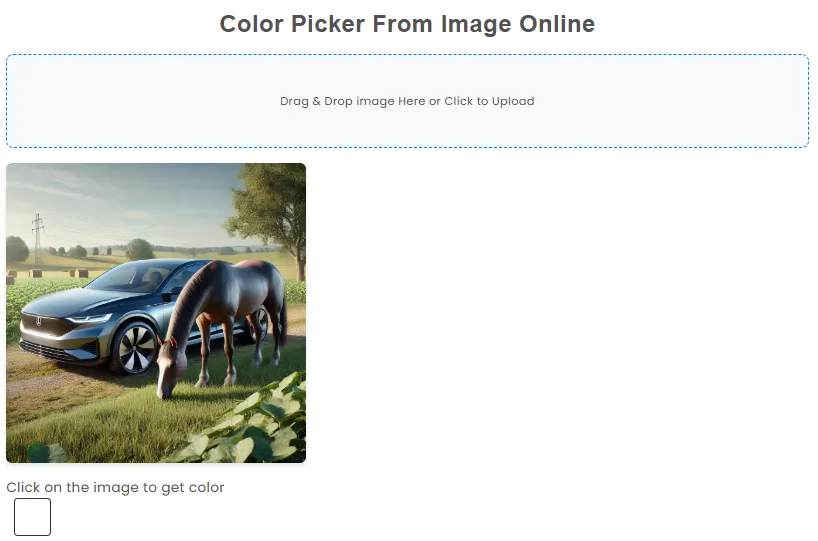
Press the Upload button, or otherwise drag the image from out of the Upload space. The photo will still be stuck to the canvas.
3: Pick a Color
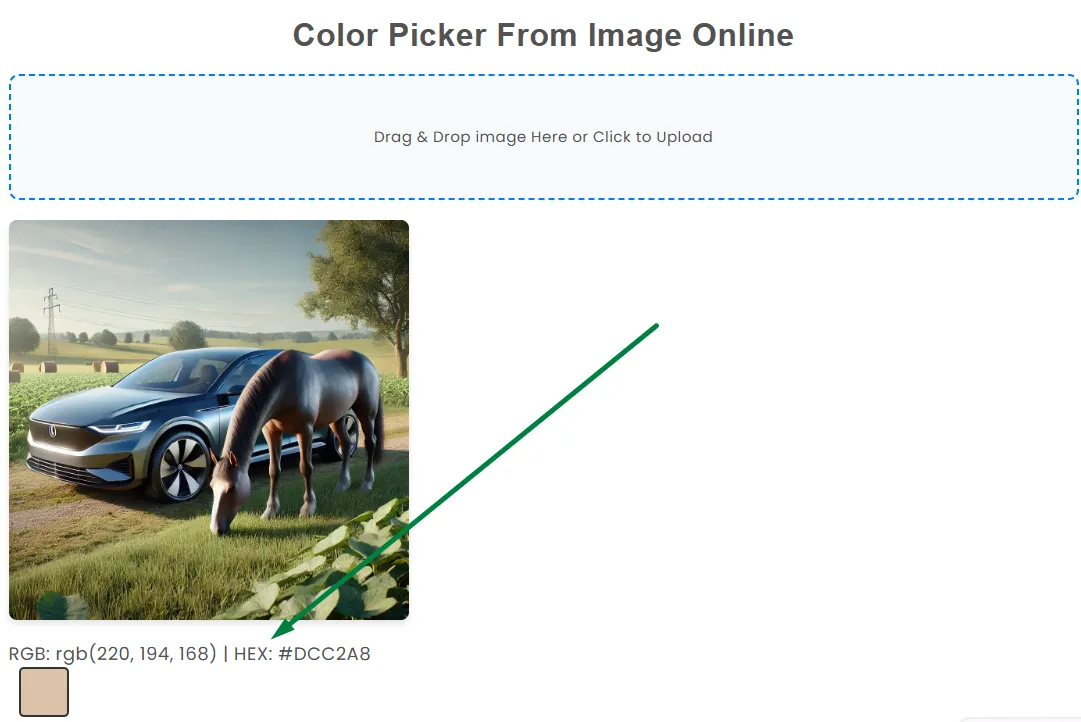
Press any area of the picture. The tool will sample the color near the pixel that you are clicking and provide you with the HEX, RGB, and possibly HSL code.
4: Copy & Use
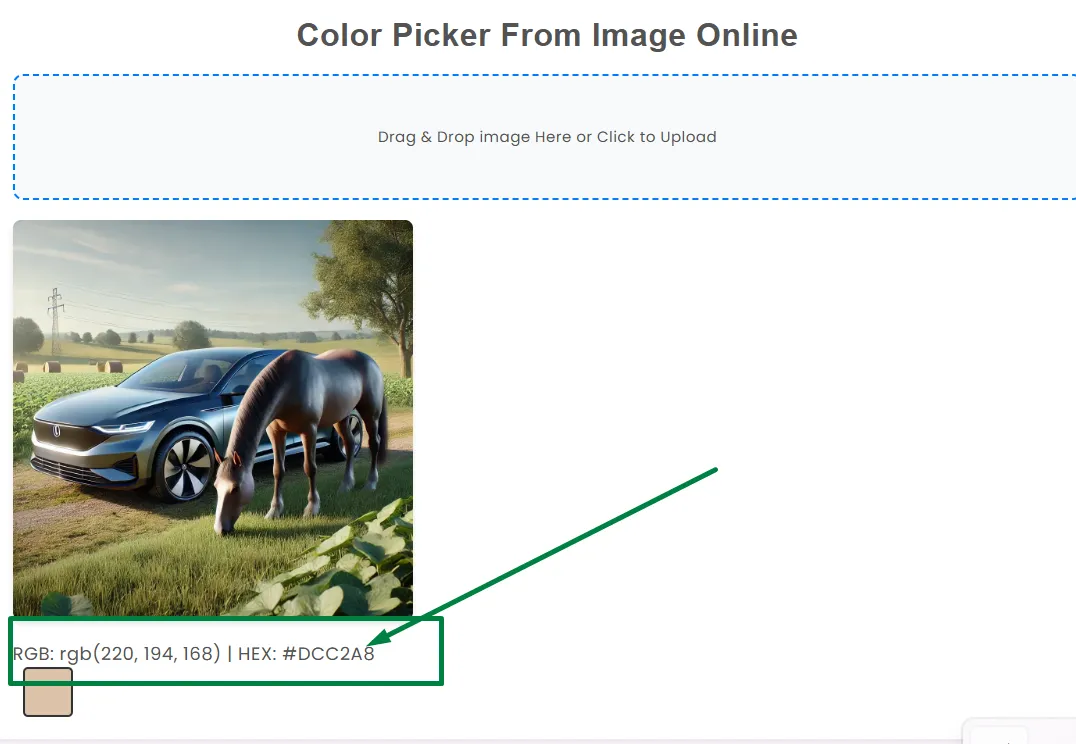
To copy the color code to a clipboard and use it for your business, email, app, or website, click on it.
Safe & Privacy-Friendly
Worried about the confidentiality of your picture? The Color Picker from the CodingIndiaLab code is browser-based, which instrument will never send your pictures to the server. Everything happens directly on top of your device, which means absolute seclusion and security.
Why Coding India Lab?
Code India Lab will concentrate on developing free, useful, and uncomplicated developer tools, home decorating tools, student tools, and unique experience tools. Purchaser expertise, anonymity, and efficiency are given top priority among the different tools.
You may depend on the code CodingIndiaLab to deliver you problem-free and commercial-free information when using a color chooser, image converter, or whatever else.
Thank You for Using Our Tool
We would love to hear your feedback. Your review will help us continue improving.
Please Review Us
Rate Us Now – Your Opinion Helps Us Grow!
Other Related Tools
FAQs on color selector from image
Tabs
Code India Lab, being a color picker from an image, is an advanced Internet device for pulling colors from any photograph. For retrieving the same color from the actual pixel, the user is provided with the option to upload the whole photo and chink it wherever on it. The equipment is free of cost and easy to use, without requiring any prior registration.
Specifically, the Color Picker color profiles are free of any quirks when it comes to HEX, RGB, or, in two instances, HSL format. The HEX format, also referred to as hexadecimal, is heavily employed in web development and design. RGB, Red, Green, Blue, is a mixture of pixel intensities that graphic designers and function in tandem with. Just like the format, the chosen color will be included straight to the website, target, or maybe a digital cartoon.
The Color Picker is a feature that picks a certain color from a palette or an image. It's only letting you know there is a particular color in an image. Conversely, there would be a color within the space otherwise chosen along with the selected color. The Color Picker assists you in selecting a color and filling it out for you so that you can paint it.
Most of the time, the hardware you are working on has a Paint Bucket hardware or a Fill Tool for filling images. You can fill in a specified region of the image, or section of it, with one color picked from the palette or color picker.
Using the color picker is not complicated at all. Unobstructed color picker above code. Upload a picture that you want to pick a color from, and click on the picture that you want to pick. The device will involuntarily convert the colors derived to their equivalent hexadecimal and RGB terms. Use the copied color in your subsequent design work.
Your Rating : Good!